OCR_实时翻译
- 采用了easyocr
- 爬虫,调取百度翻译接口
调用屏幕接口
调用屏幕的方法很简单:1
2
3
4
5
6
7
8import pyautogui
import cv2
import numpy as np
img = pyautogui.screenshot(region=[0, 0, 1920, 100]) # x,y,w,h
# img.save('screenshot.png')
img = cv2.cvtColor(np.asarray(img), cv2.COLOR_RGB2BGR)
cv2.imshow("1",img)
cv2.waitKey(0)
但感觉效率很低,最后改成了虚拟摄像头+cap=cv2.VideoCapture(1)的方式捕获。
调用百度翻译接口
1 | import urllib.request |
这个只能做单词翻译,还需要进一步优化。
easyocr
这个参考EasyOCR光学字符识别
结果
最终实现效果,在摄像头上和屏幕截取上都进行了测试.
首先是摄像头
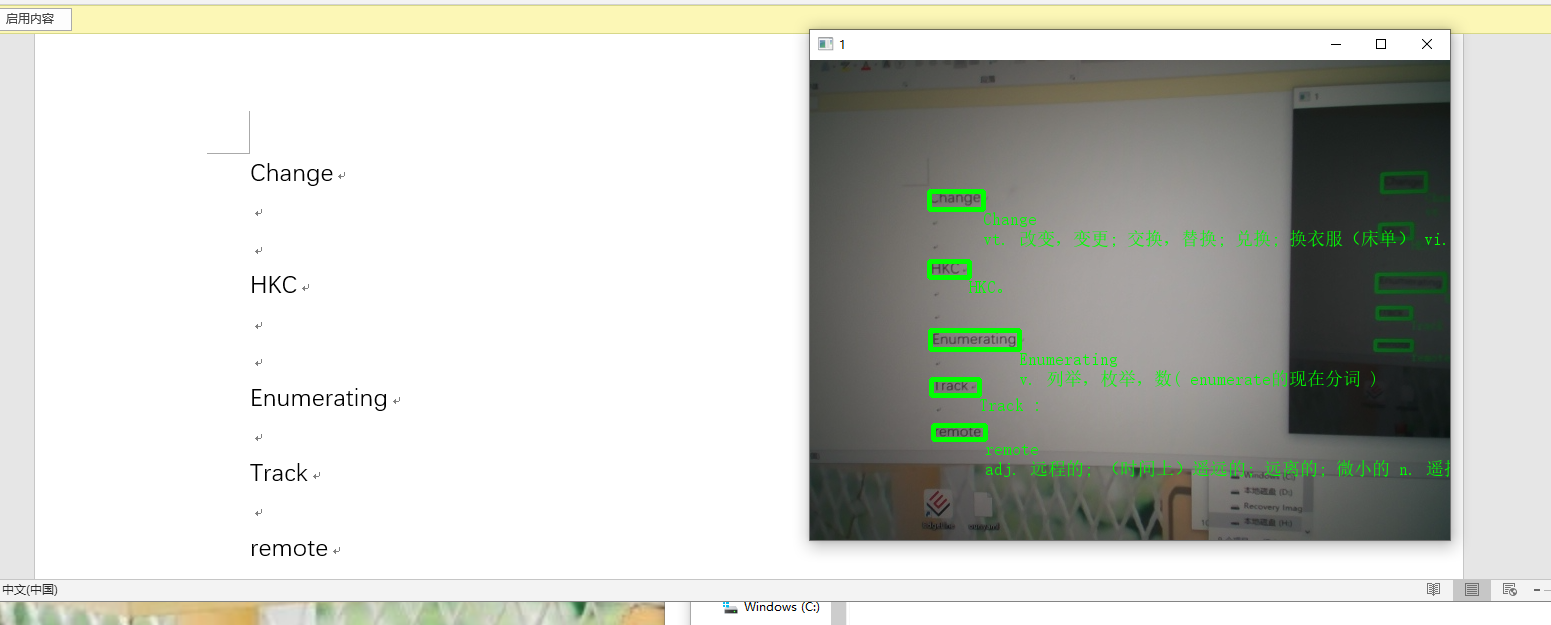
然后是屏幕
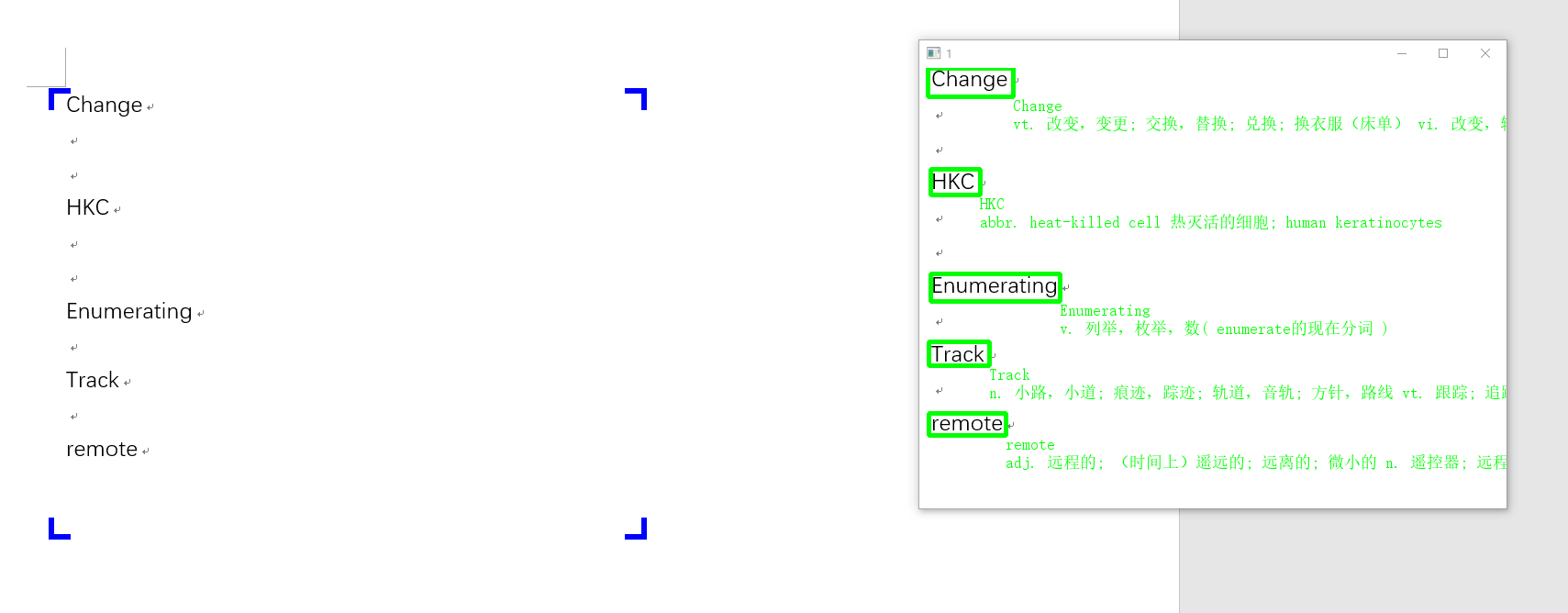
最后是源码
1 | import time |
扩展
将百度翻译的内容,和原始图像显示出来并列到一起就有了一个比较完整的东西。
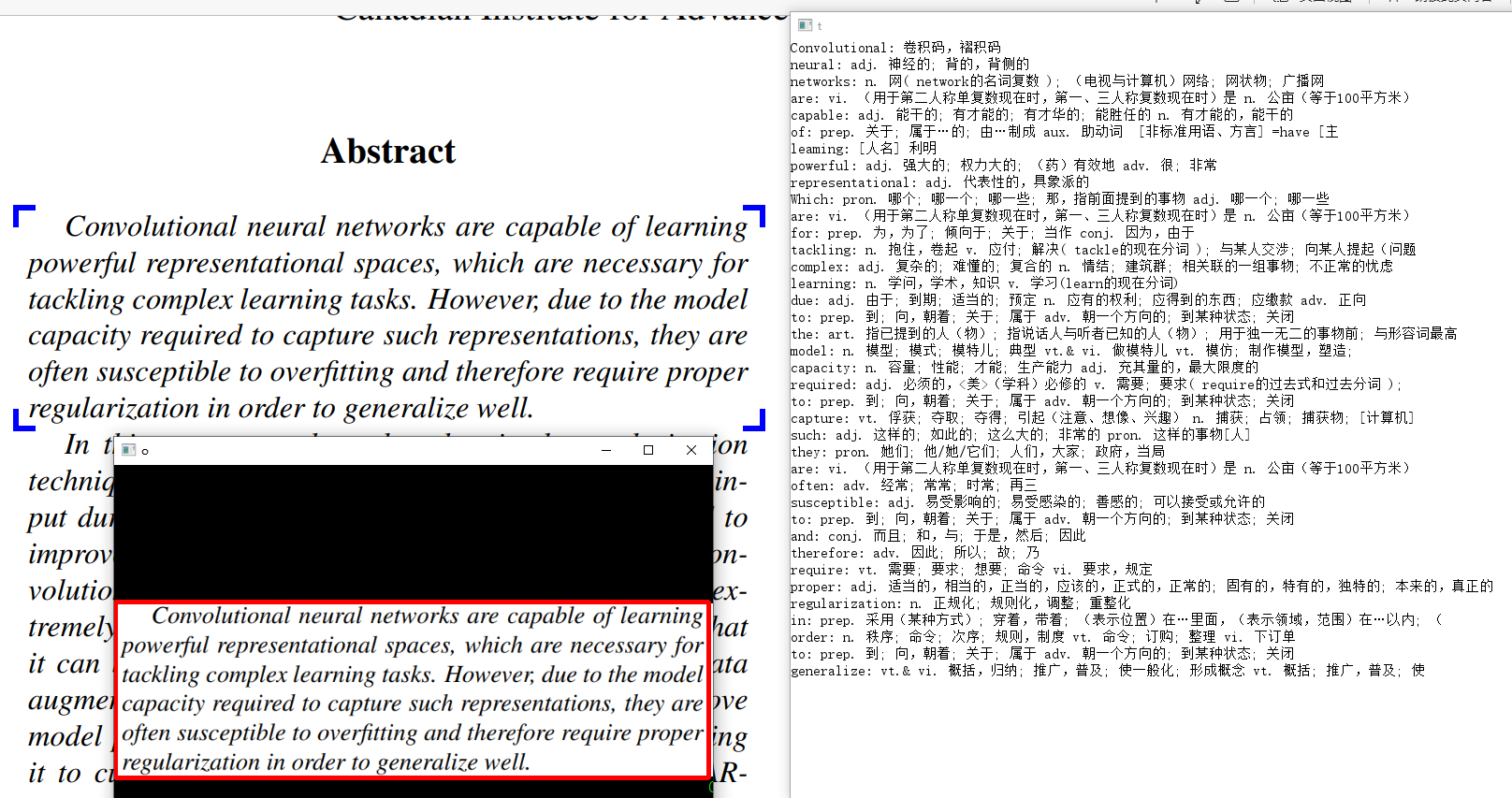
我很可爱,请给我钱
- 本文链接:http://www.codekp.cn/2021/10/27/OCR-%E5%AE%9E%E6%97%B6%E7%BF%BB%E8%AF%91/
- 版权声明:本博客所有文章除特别声明外,均默认采用 许可协议。
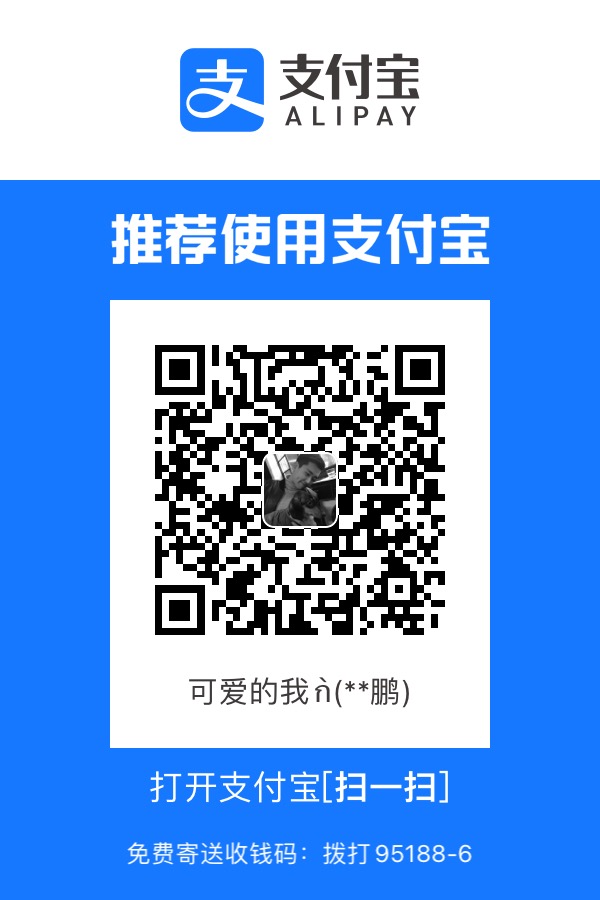
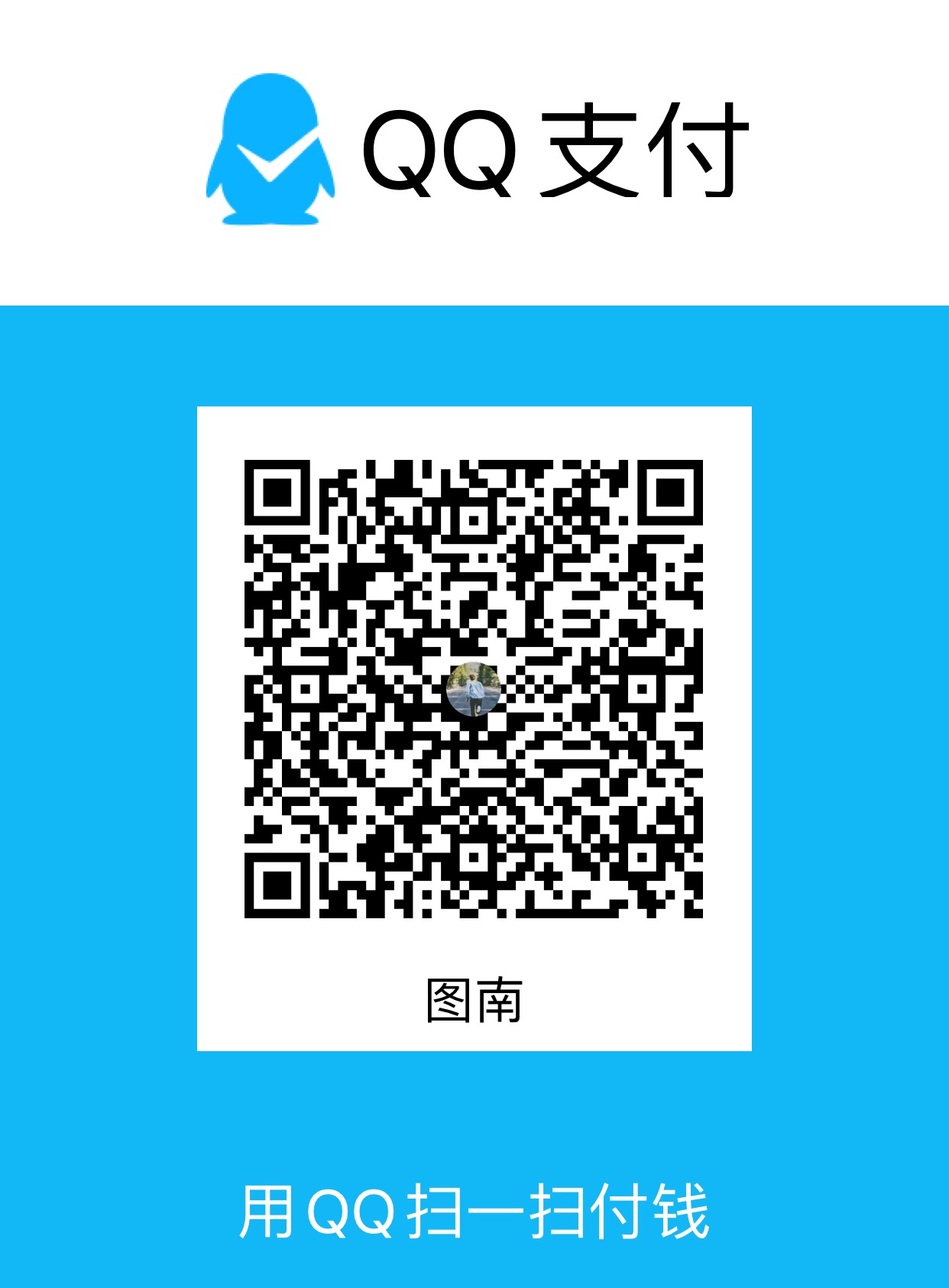
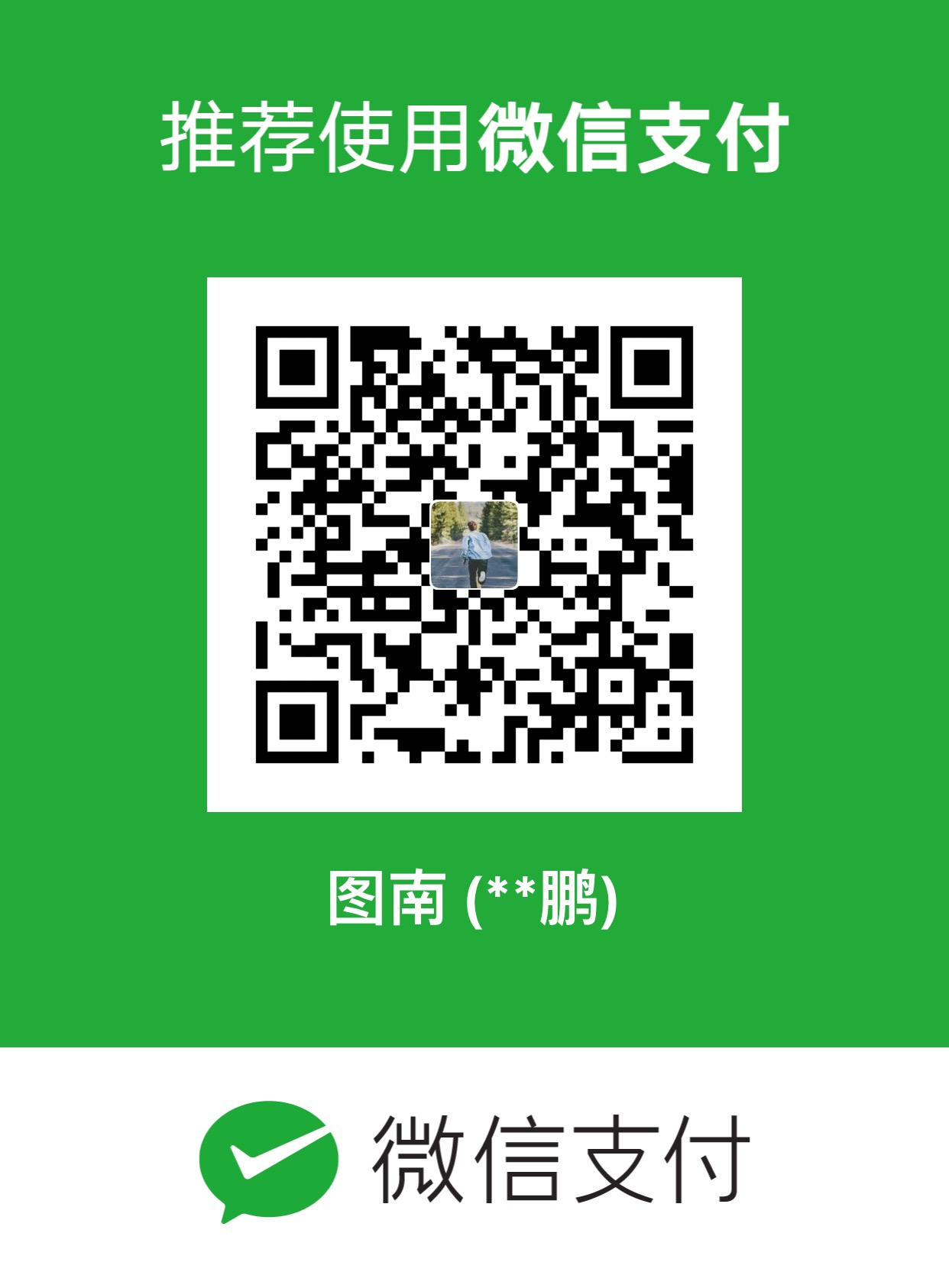
您可以点击下方按钮切换对应评论系统。
GitHub Issues